Completing Setup
Once the Admin Console and the base SettleMint Platform deployer have been installed either on an airgapped cluster or on a cluster connected to the internet , you can proceed to the next step of configuring and installing the SettleMint Platform.
You can access the Admin Console to complete the SettleMint Platform setup, run preflight checks, and deploy.
Access the Admin Console and Deploy the Application
-
To complete the application setup and deploy, access the Admin Console on port 8800:
-
Existing cluster: If the port forward is active, go to http://localhost:8800 to access the admin console.
If you need to reopen the port forward to the Admin Console, run the following command:
kubectl kots admin-console -n APP_NAMESPACEReplace
APP_NAMESPACEwith the namespace on the cluster where you installed the application.
-
-
Log in to the admin console:
- Existing cluster: Log in with the password that you created during installation.
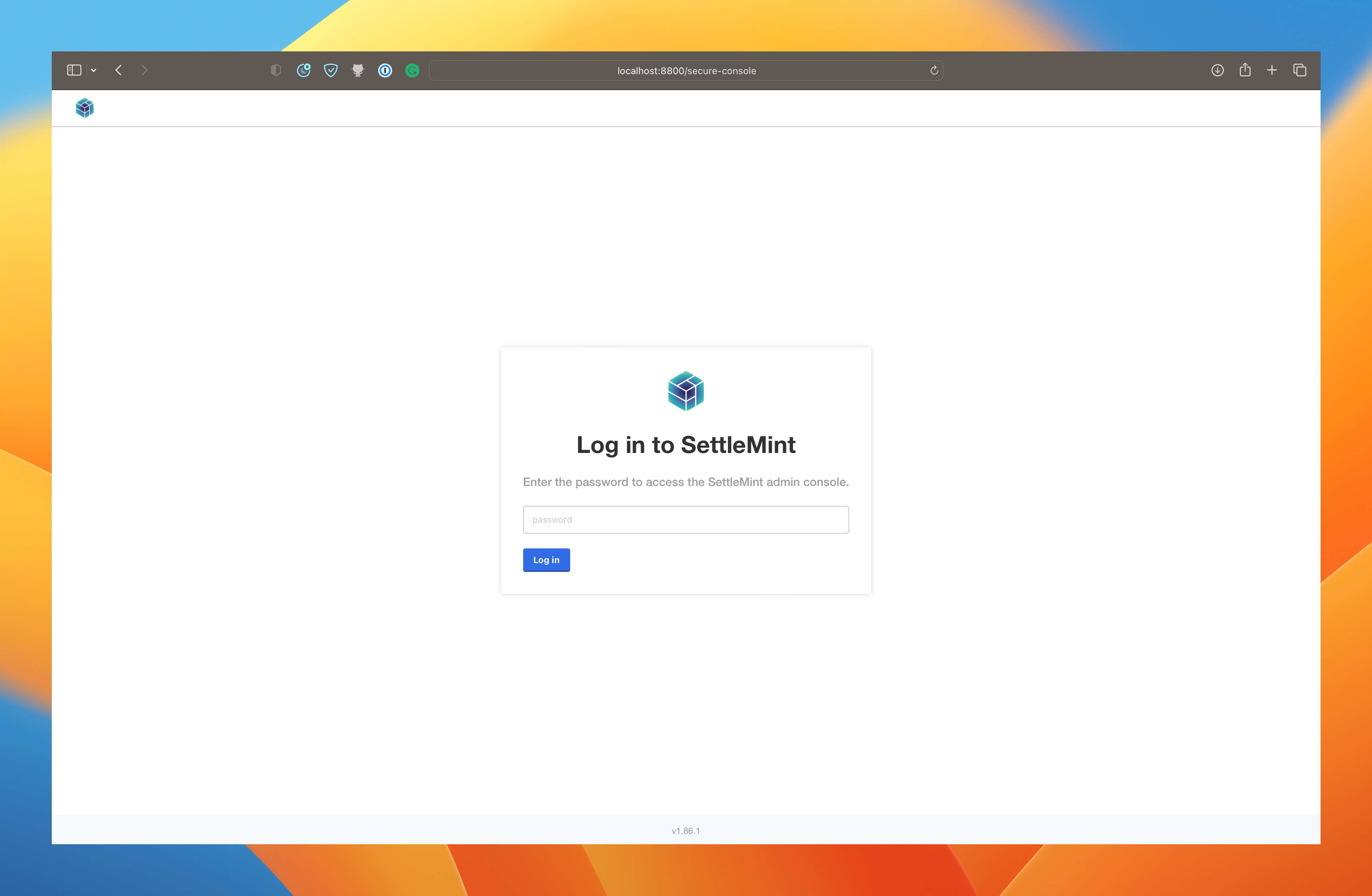
-
Upload the license file downloaded from Step 1
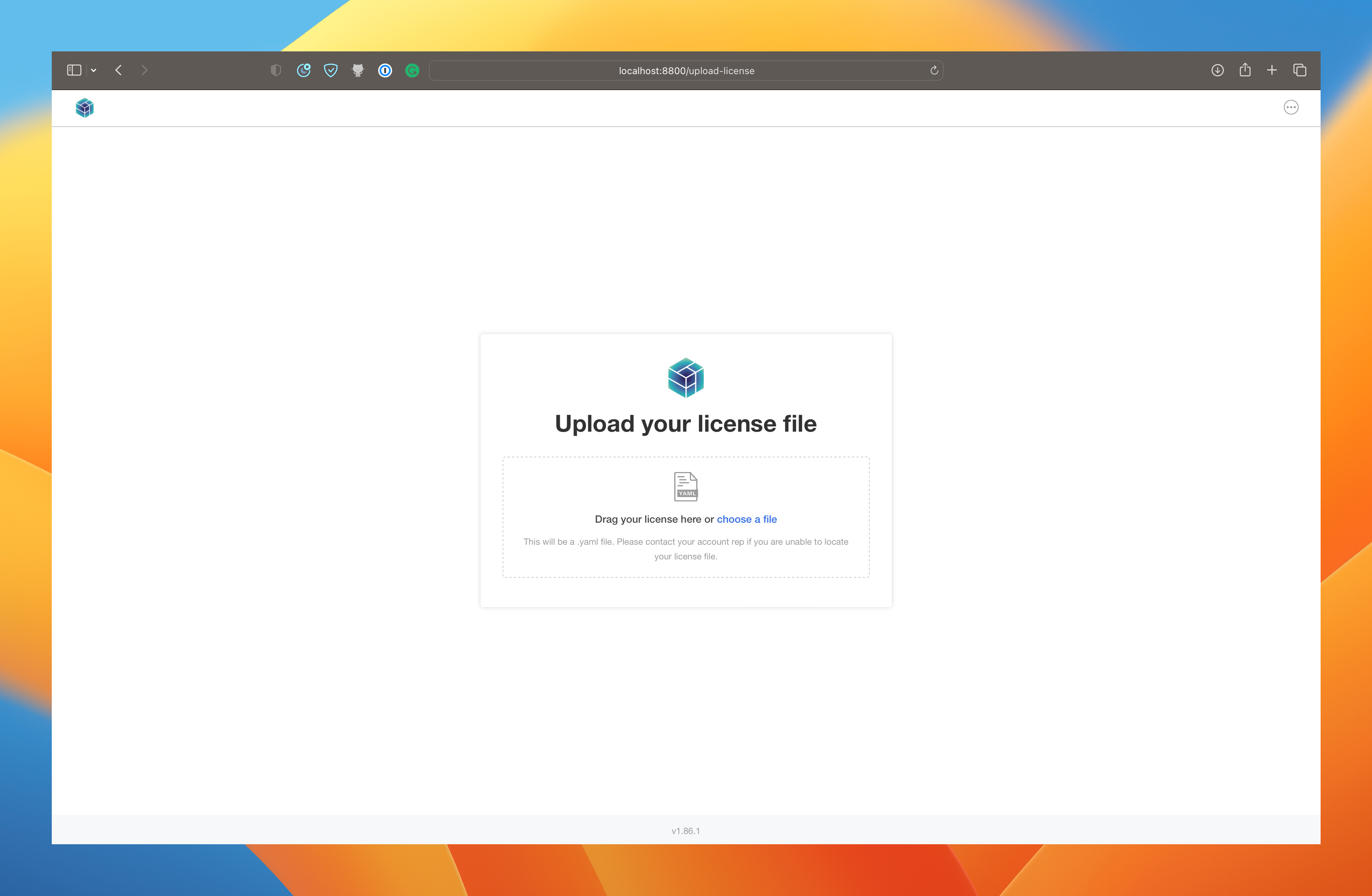
-
Upload the
.airgapAirgapped Bundle downloaded from Step 1 or press the install from the internet link at the bottom if your cluster is connected to the internet.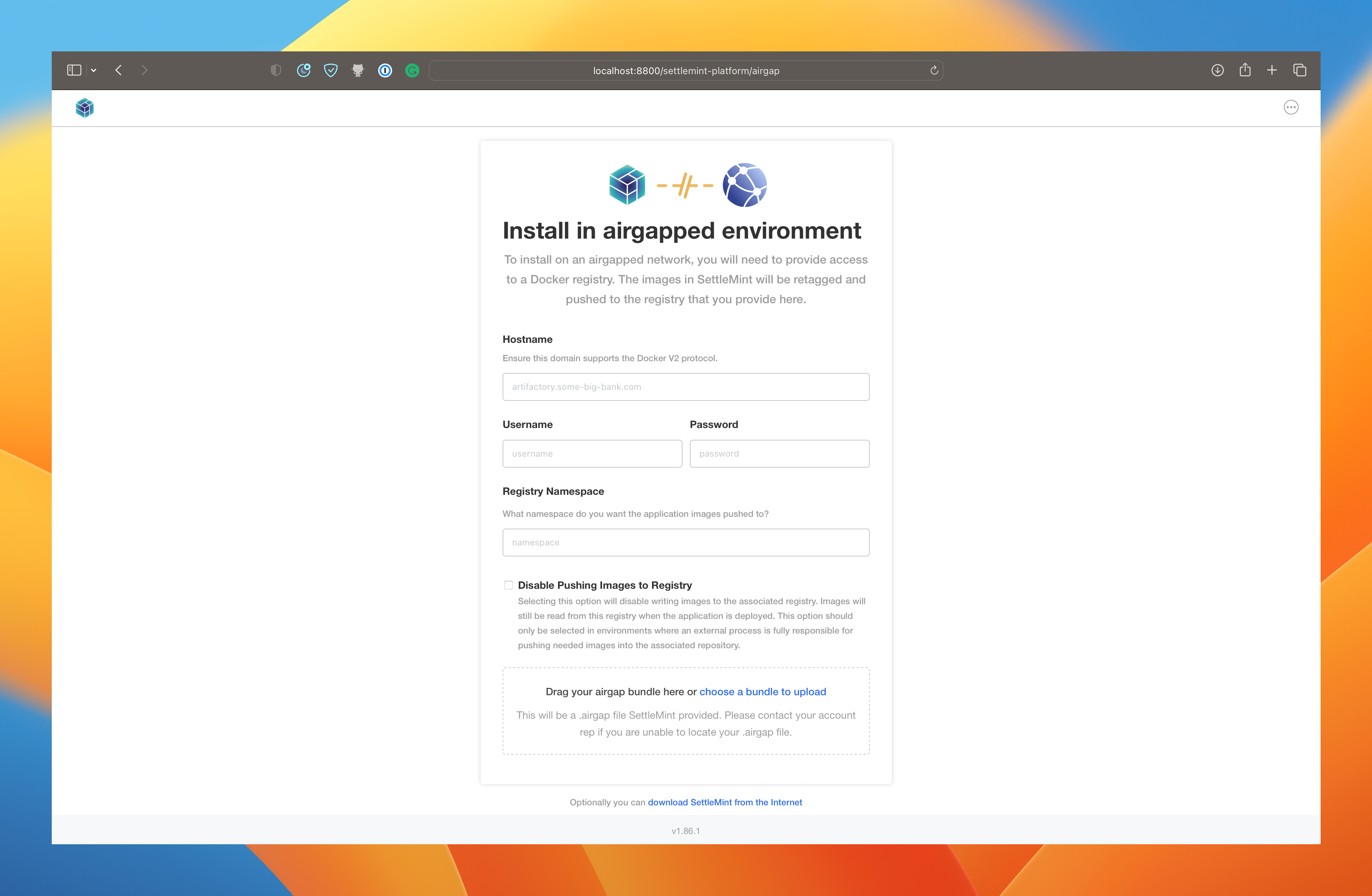
-
If there are configurations specific to the application, complete the fields on the configuration screen then click Continue. The required and optional configuration fields on this screen are used to build the final deployable Kubernetes manifests for the application.
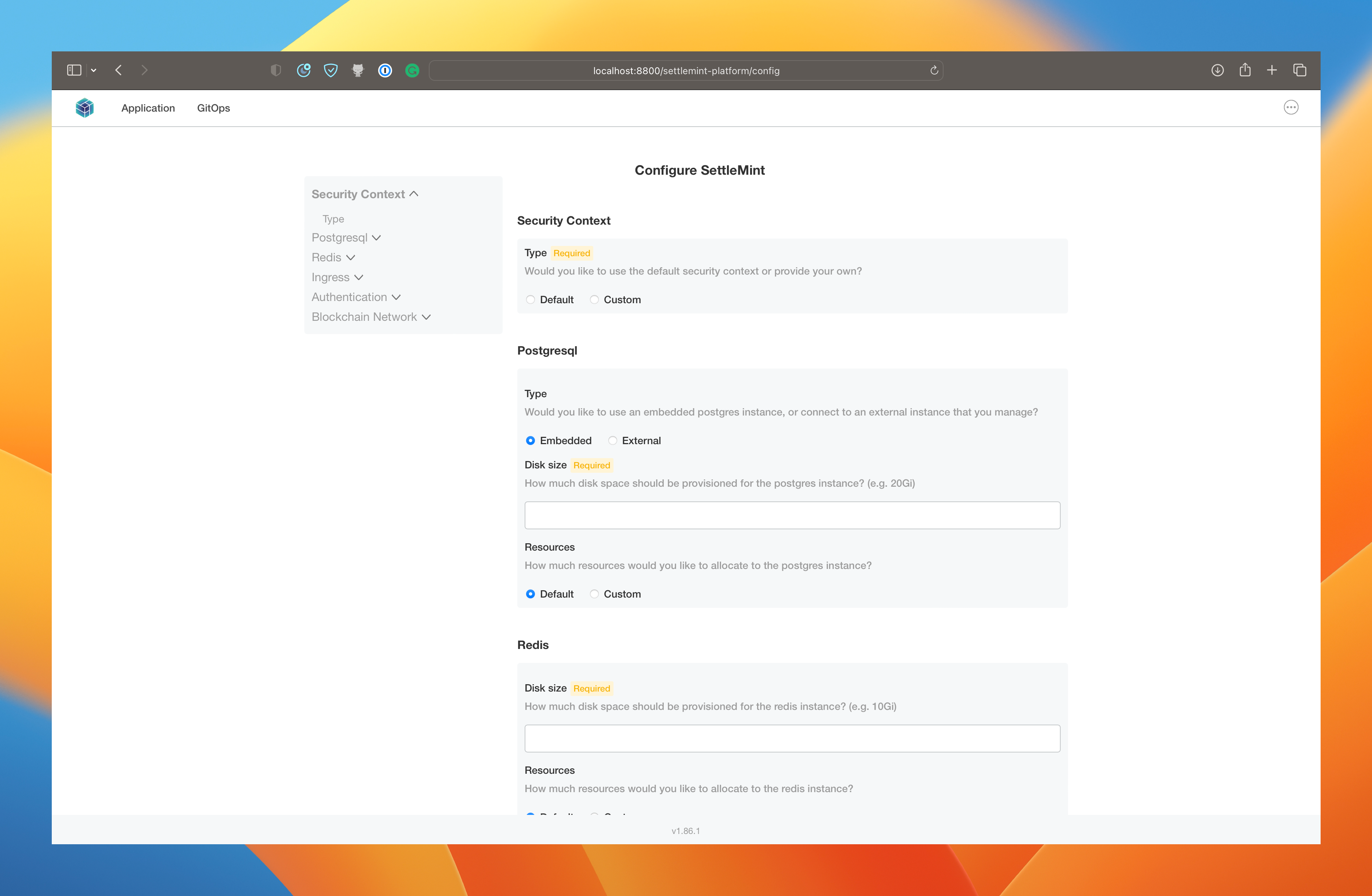
-
Complete the preflight checks. The admin console automatically runs preflight checks (conformance tests) against the target namespace and cluster to ensure that the environment meets the minimum requirements to support the application.
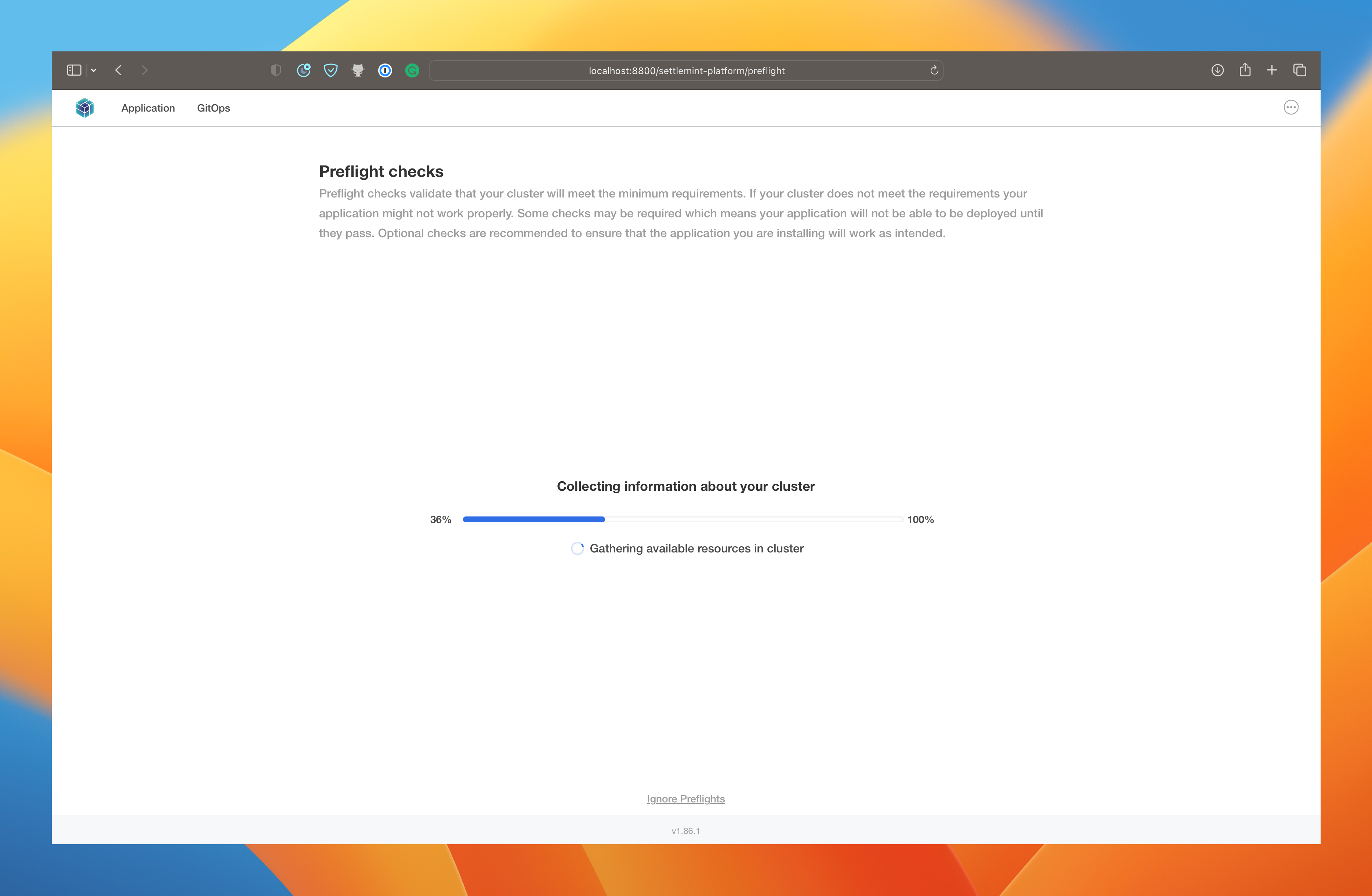
-
Check warnings and failures:
- Resolve the warnings and failures, and click Re-run to run the preflight checks again.
- If there are no failures that prevent application deployment, you can choose to dismiss the preflight check warnings to continue.
- If you are installing with minimal role-based access control (RBAC), the admin console recognizes if the preflight checks failed due to insufficient privileges.
When this occurs, a kubectl preflight command displays that lets you manually run the preflight checks. The results are then automatically uploaded to the admin console.
After preflight checks are complete, Replicated deploys the admin console and the application, and the admin console dashboard opens:
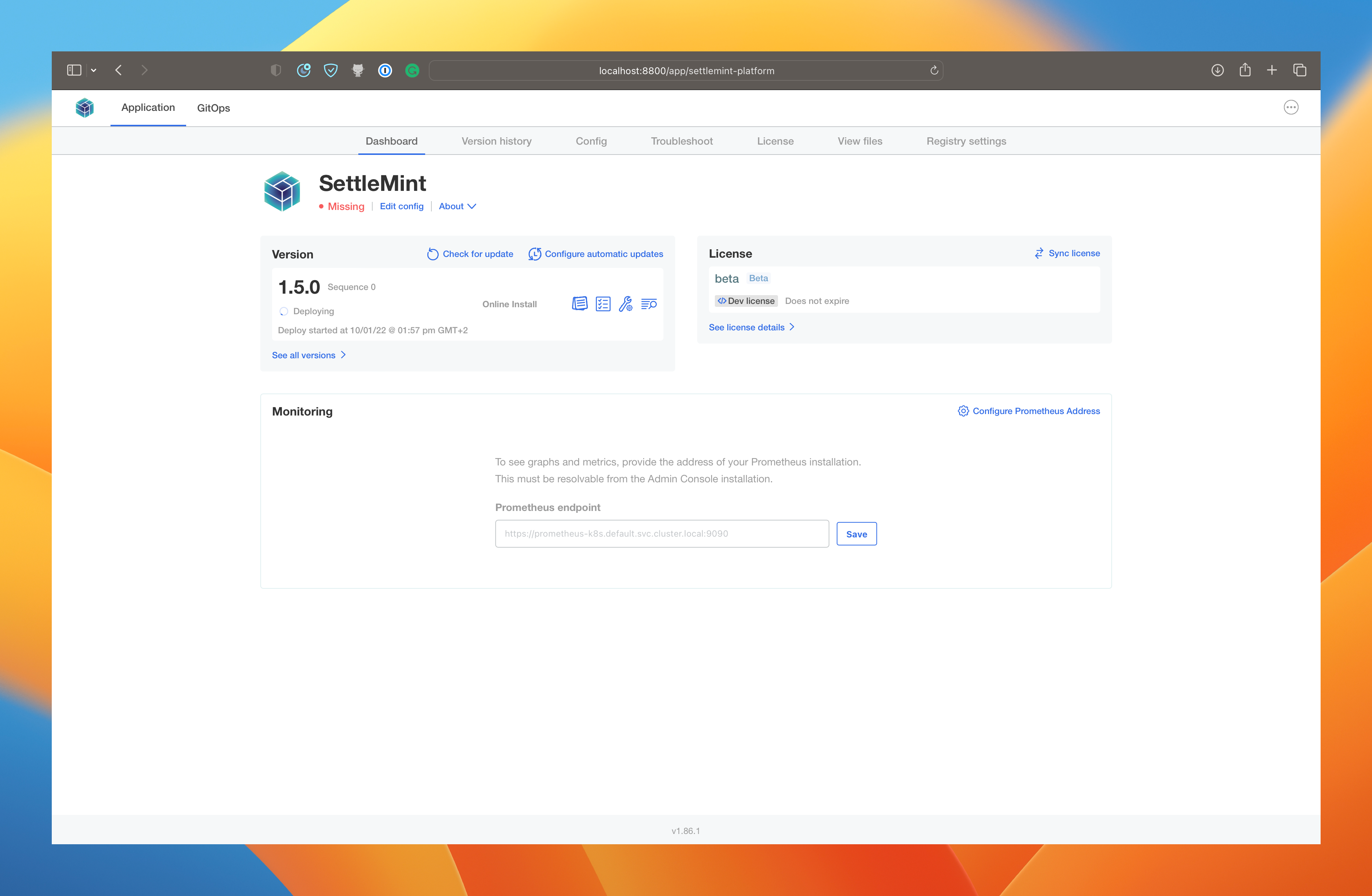
- (Recommended) Change the admin console login password:
- Click the menu in the top right corner of the admin console, then click Change password.
- Enter a new password in the dialog, and click Change Password to save.
- Configure application and cluster monitoring. This allows you to view graphs on the admin console dashboard with key metrics collected by Prometheus.