About organizations
An organization is the highest level of hierarchy in SettleMint.
It's at this level that you:
- Create and manage blockchain applications
- Invite team members to collaborate
- Manage billing
You created your first organization when you signed up to use the SettleMint platform, but you can create as many organizations as you want, e.g. for your company, departments, teams, clients, etc. Organizations help you structure your work, manage collaboration, and keep your invoices clearly organized.
Create an organization
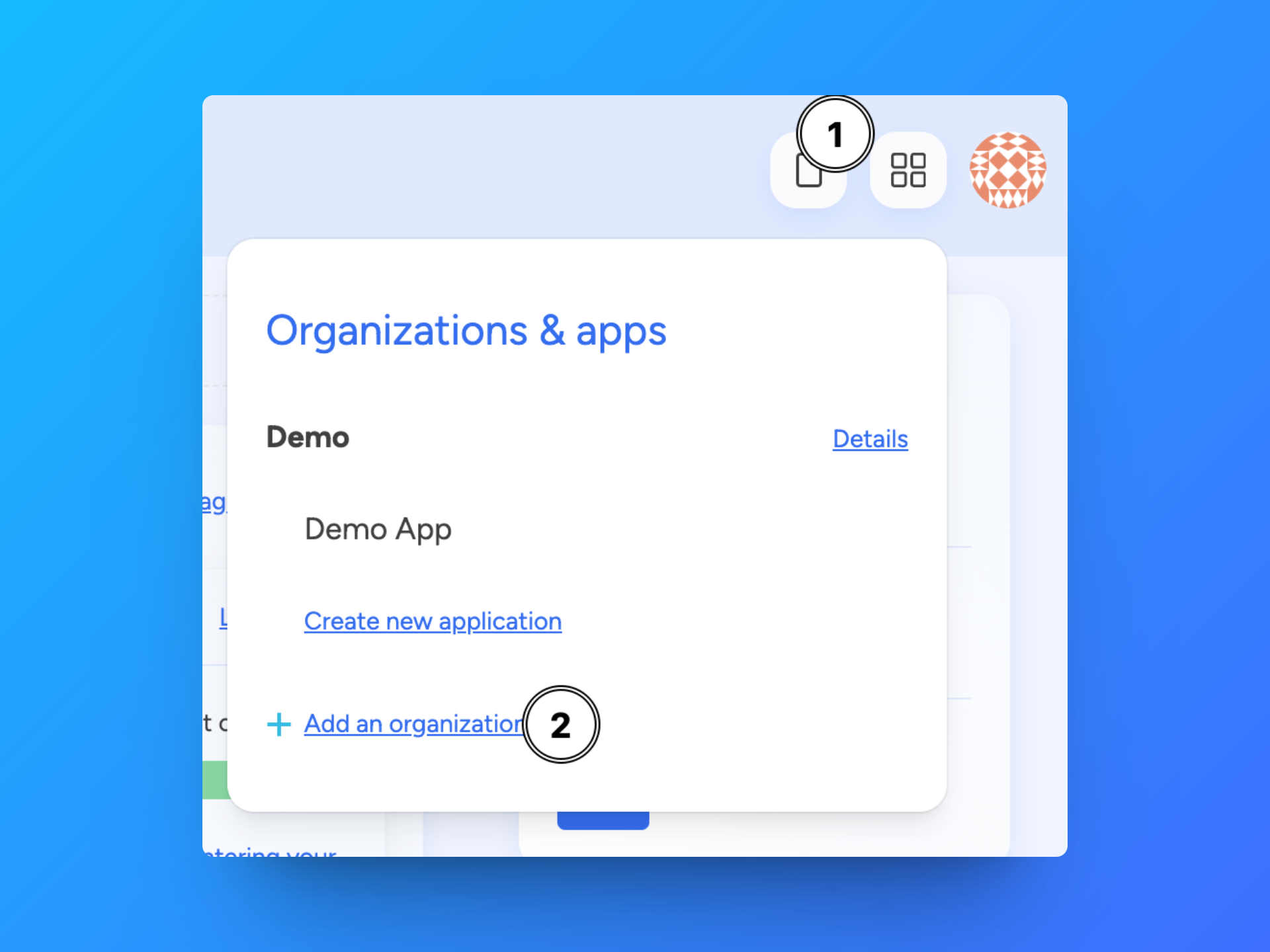
Navigate to the homepage, or click the grid icon in the upper right corner.
Click Create new organization. This opens a form. Follow these steps to create your organization:
- Choose a name for your organization. Choose a name that is easily recognizable in your dashboards, e.g. your company name, department name, team name, etc. You can change the name of your organization at any time.
- Enter billing information. SettleMint creates a billing account for this organization. You will be billed monthly for the resources you use within this organization.
- Click Confirm to go to the organization dashboard. From here, you can create your first application in this organization. The dashboard will show you a summary of your organization's applications, the members in this organization, and a status of the resource costs for the current month.
When you create an organization, you are the owner, and therefore an administrator of the organization. This means you can perform all actions within this organization, with no limitations.
Invite new organization members
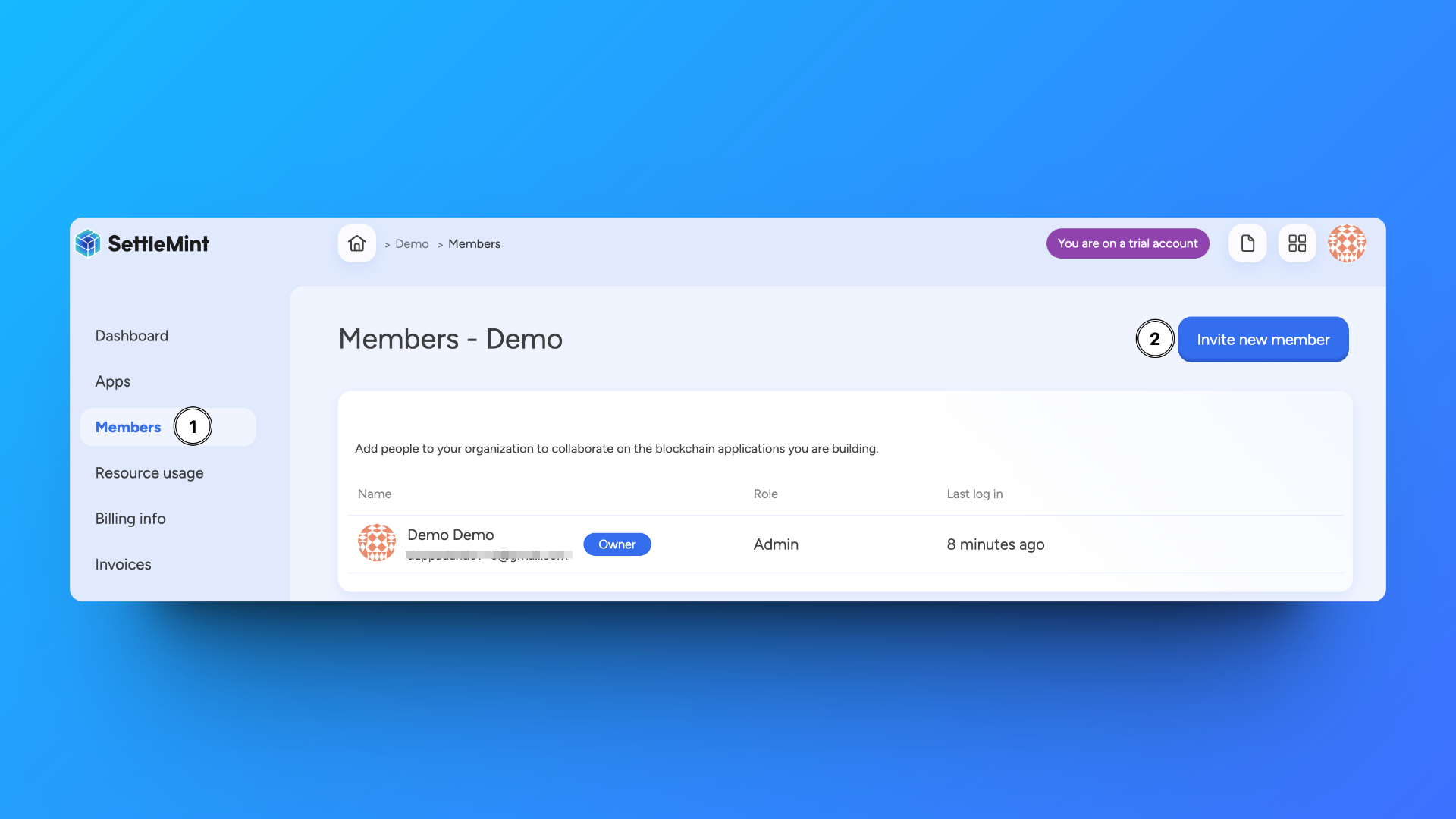
Navigate to the Members section of your organization, via the homepage, or via your organization dashboard.
Follow these steps to invite new members to your organization:
- Click Invite new member.
- Enter the email adress of the person you want to invite.
- Select their role, i.e. whether they will be an administrator or a user.
- Optionally, you can add a message to be included in the invitation email.
- Click Confirm to go to the list of your organization's members. Your email invitation has now been sent, and you see in the list that it is pending.
Manage an organization
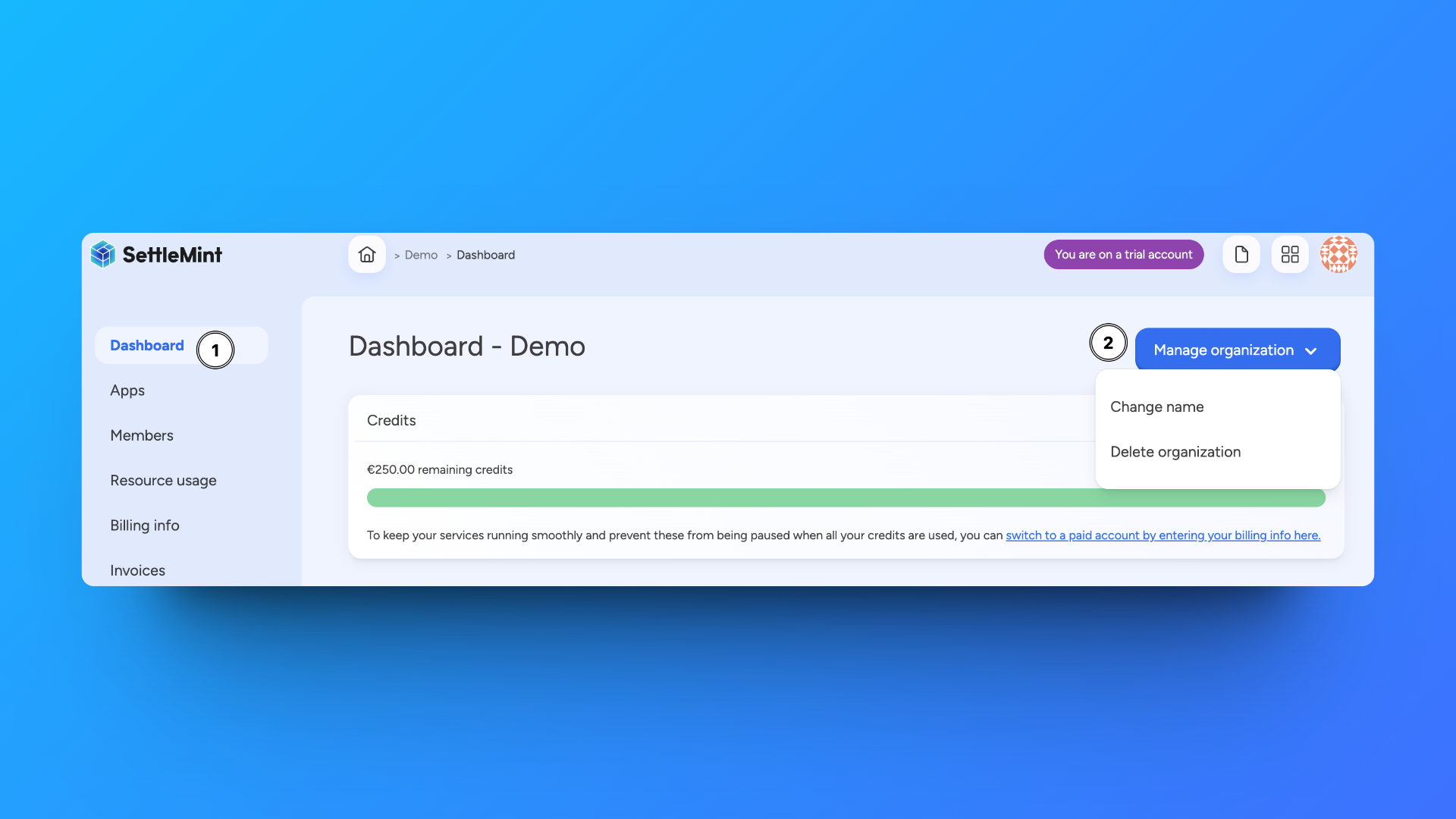
Navigate to the organization dashboard.
Click Manage organization to see the available actions. You can only perform these actions if you have administrator rights for this organization.
- Change name - Changes the organization name without any further impact.
- Delete organization - Removes the organization from the platform.
You can only delete an organization when it has no applications related to it. Applications have to be deleted one by one, once all their related resources (e.g. networks, nodes, smart contract sets, etc.) have been deleted.