Add a node to a network
Once you have deployed a permissioned network or joined a public network, you can add more nodes to it. The number of nodes needed depends on your network's protocol.
How to add a node
- Platform UI
- SDK CLI
- SDK JS
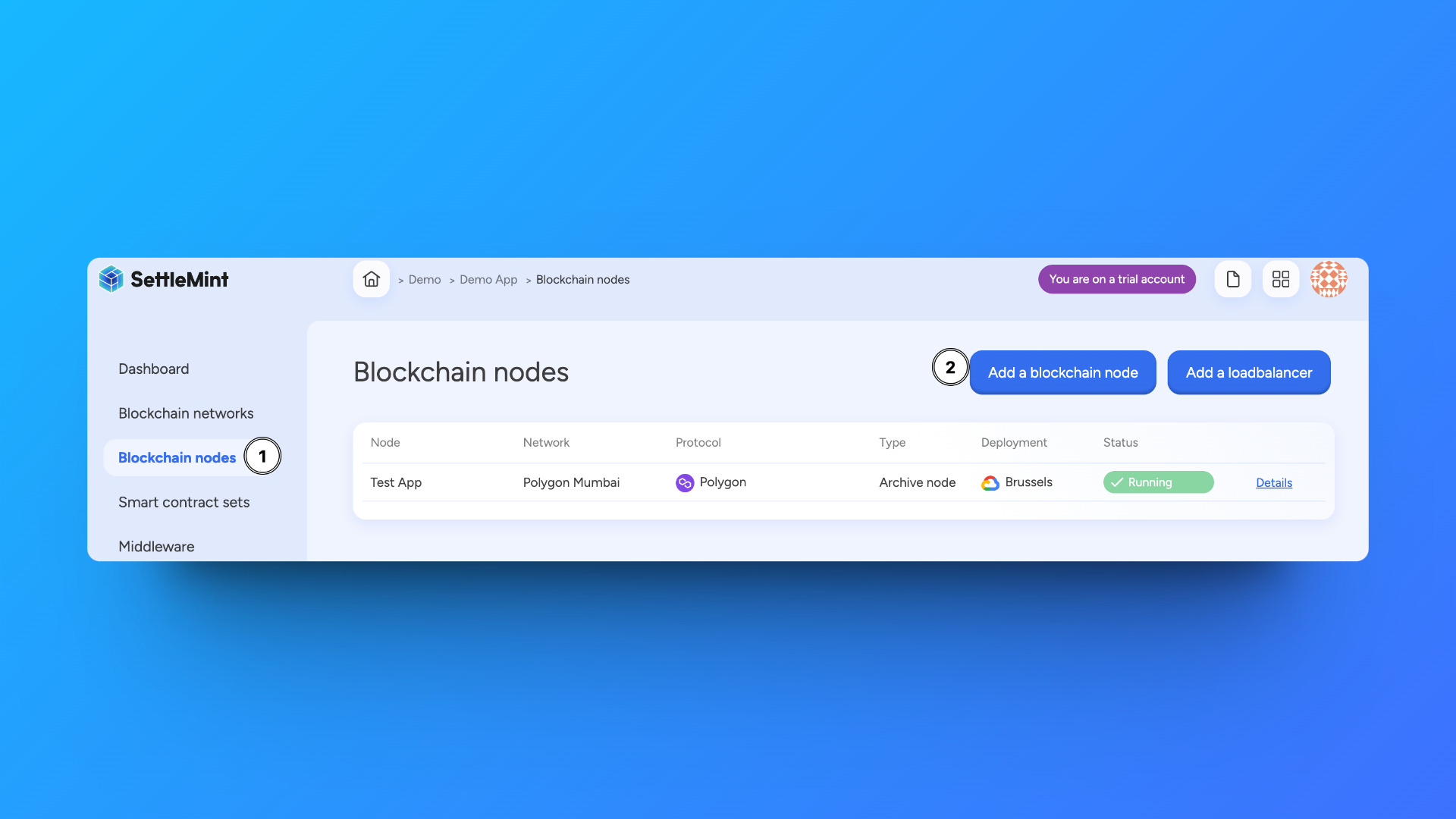
Navigate to the application that includes the network to which you want to add nodes. Click Blockchain nodes in the left navigation, then click Add a blockchain node.
Follow these steps:
- Select the blockchain network to add this node to
- Choose a node name
- Select node type (VALIDATOR/NON_VALIDATOR for permissioned networks)
- Configure deployment settings
- Click Confirm to add the node
First ensure you're authenticated:
settlemint login
Create a blockchain node:
settlemint platform create blockchain-node besu <node-name> \
--blockchain-network <network-name> \
--node-type <VALIDATOR|NON_VALIDATOR> \
--provider <provider> \
--region <region>
import { createSettleMintClient } from '@settlemint/sdk-js';
const client = createSettleMintClient({
accessToken: 'your_access_token',
instance: 'https://console.settlemint.com'
});
const createNode = async () => {
const result = await client.blockchainNode.create({
applicationUniqueName: "your-application",
blockchainNetworkUniqueName: "your-network",
name: "my-node",
nodeType: "VALIDATOR",
provider: "provider",
region: "region"
});
console.log('Node created:', result);
};
tip
Get your access token from the Platform UI under User Settings → API Tokens.
Manage a node
- Platform UI
- SDK CLI
- SDK JS
Navigate to your node and click Manage node to see available actions:
- View node details and status
- Monitor node health
- Restart node operations
# List nodes
settlemint platform list services --application <application-name>
# Restart node
settlemint platform restart blockchain-node <node-name>
// List nodes
// List nodes
await client.blockchainNode.list("your-application");
// Delete node
await client.blockchainNode.read("node-unique-name");
// Restart node
await client.blockchainNode.restart("node-unique-name");
Note
All operations require appropriate permissions in your workspace.